Welcome to our Wordrpess - Woocommerce Plugin guide for VPNresellers, in this guide I will go over step by step how to install and use the plugin. So that you can sell and deliver VPN to your customers automatically.
1. Install Wordpress and Woocommerce
- First things first, is to install wordpress at your webhosting provider. If you do not have a webhost provider yet, get this first for example at Hostgator.
- Once installed proceed to install Woocommerce which you can download on their website here.
- Because we offer VPN subscriptions, it is mandetory to get Woocommerce Subscriptions plugin, download it here.
2. Install the VPNresellsers plugin
- Download the VPNresellers plugin here
- Login into your wordpress site, click on "Plugins" and then "Add New". Once there click on the top left on "Upload Plugin".
- Once installed you will see "VPN Resellers" appear in the admin menu on the left (as shown below).
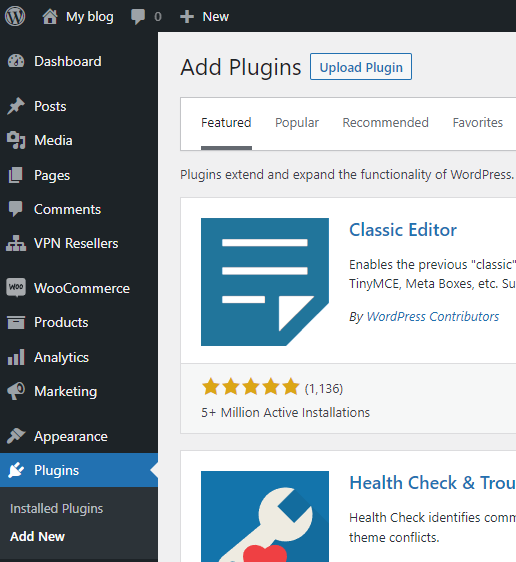
3. Fill in your API key
Go to your VPNresellers account page and click on the "VPN Access" tab, or go there by simply clicking on this link.
On this page you can find your personal API key, go ahead and copy this. Go back to your wordpress site and click on the VPNresellers plugin tab.
Paste the API key into the API Token field.
Then click on Save Changes.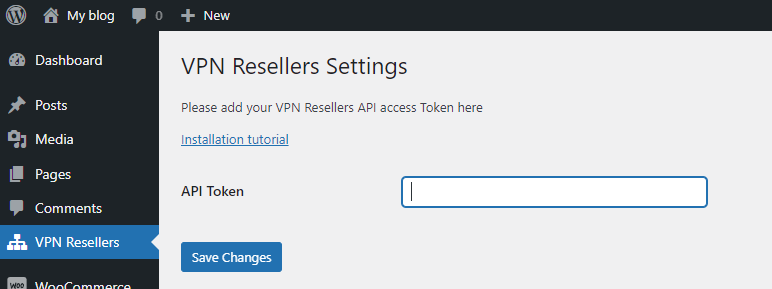
After you have done this, your wordpress site is now succesfully connected to your VPNresellers account, meaning that it is able to create and suspend VPN accounts automatically.
4. Create a VPN product within Woocommerce
Next is to create the VPN products that you want to sell, most partners would have different offerings such as a Month, 1 year and 2 year package etc. For each different offering a product has to be made. To do this go to "products" and then "add new".
- At product data select "Simple Subscription"
- Mark the "Virtual" checkbox
- VPN product? Mark yes
- Subscription price is the amount charged per either month or other period you set (can even be per day)
- Expire after is when the subscription needs to end. So for example an annual package expires after 12 months.
- Singup fee is if you want to charge a one time fee to become customer (not recommended to use, leave it blank)
- Free Trial is if you want to offer a free period.
- Sale price is if you want a special discount price for a specific period (not recommended to use, leave it blank).
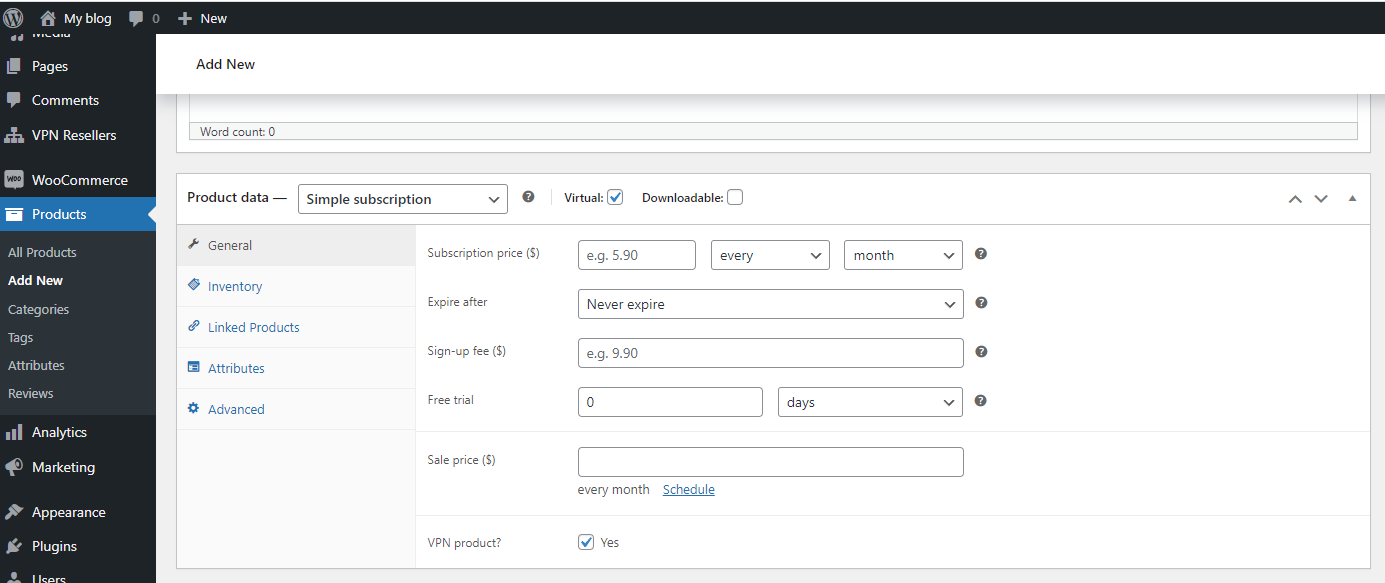
5. Selling process
Now you have setup your products, they are available to place on your site, most VPN companies will have a sign up page. You can however also simply offer the package directly. You are free to setup the site as you please.
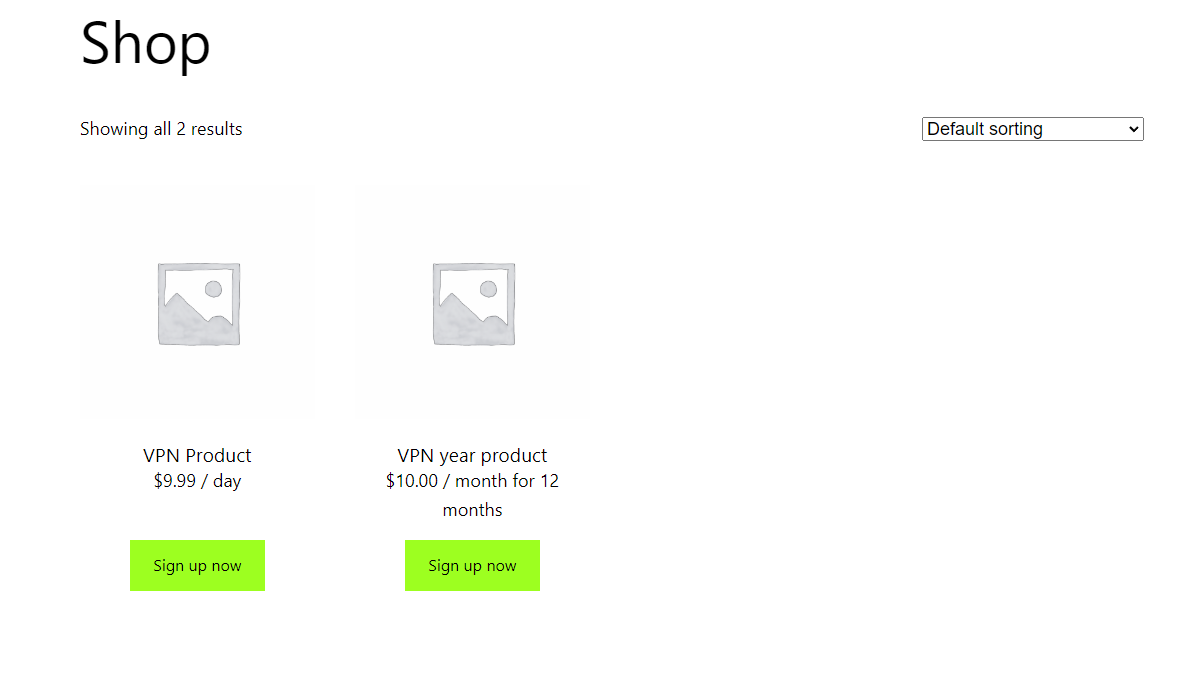
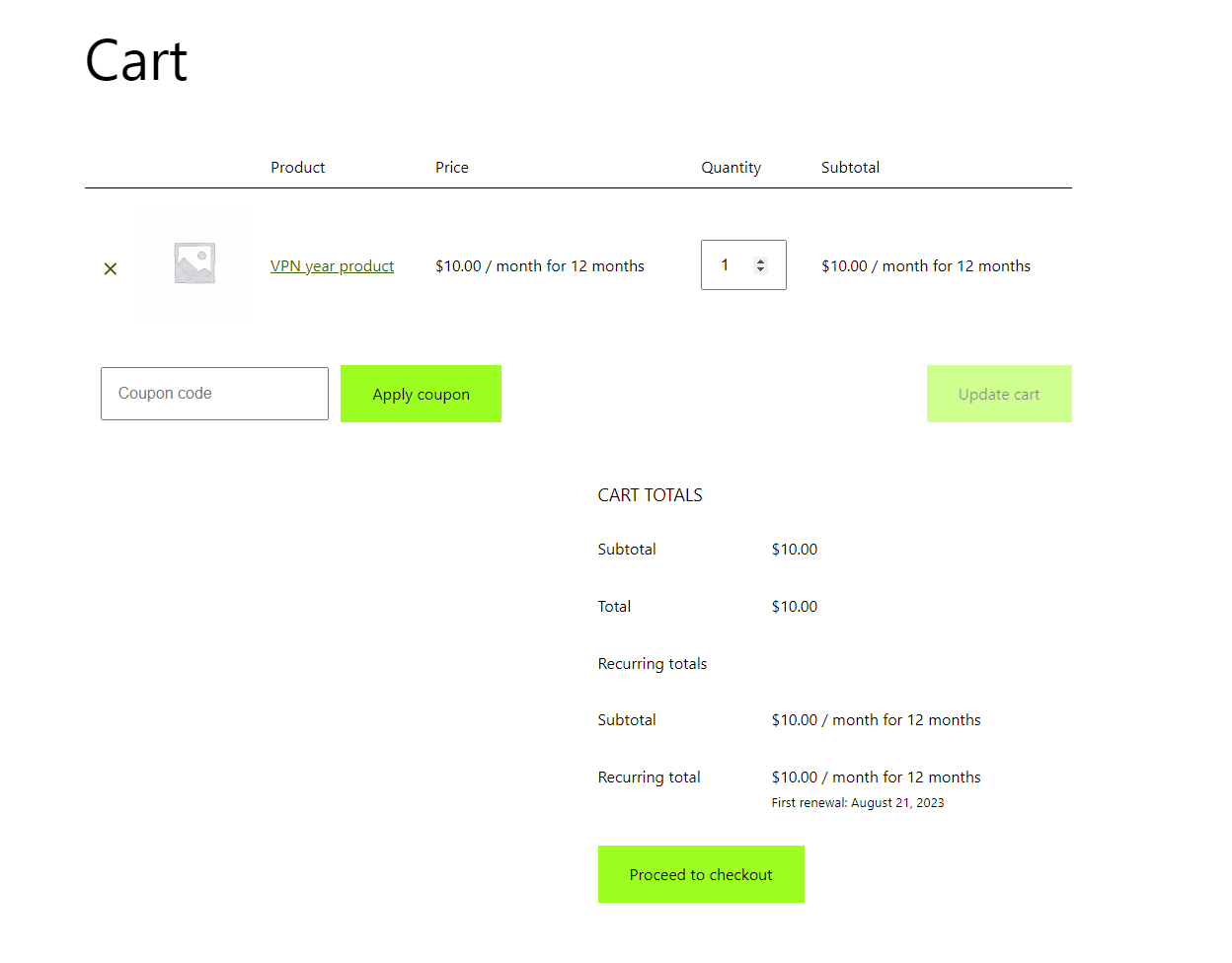
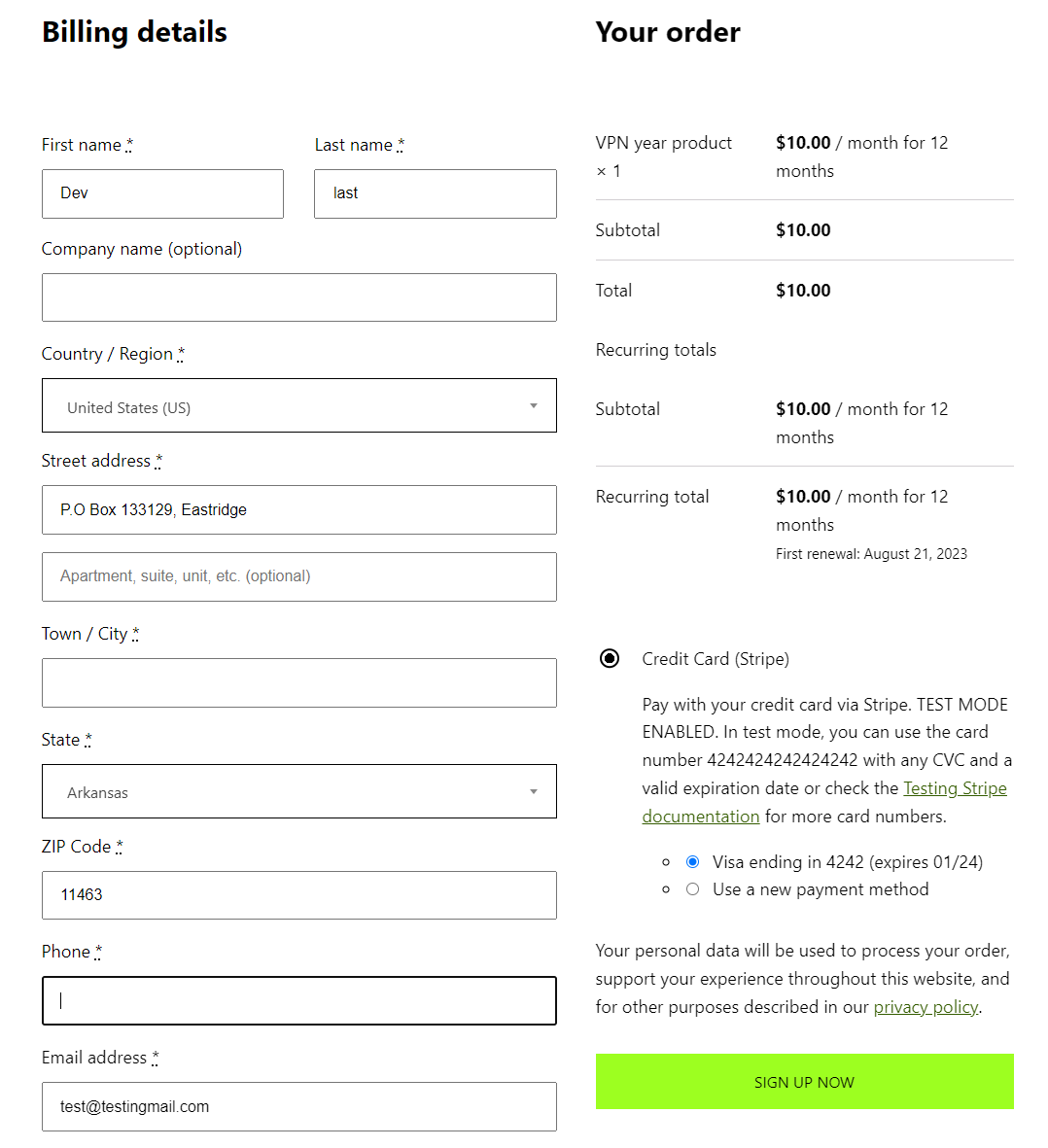
6. How do customers get their VPN?
There are 3 ways the Customer gets their VPN login details, important to know is that as default their email address that they have used to register at your site OR if no registration is filled in at the checkout will be used as their username.
Password gets created for them and can be changed when your customer logs into your wordpress site.
1. They get the login details on the Thank You page after completing the purchase
2. They are emailed automatically the login details
3. They can see the username and change the password when they login into your wordpress website.
As you can see below there is a tab for "VPN Account" where customers can see their username
"VPN Server list" gives an overview of all servers and allows for people to download the openVPN config file (for example if they want to use VPN on their router).
"Change VPN Password" allows the customer to set their own password.
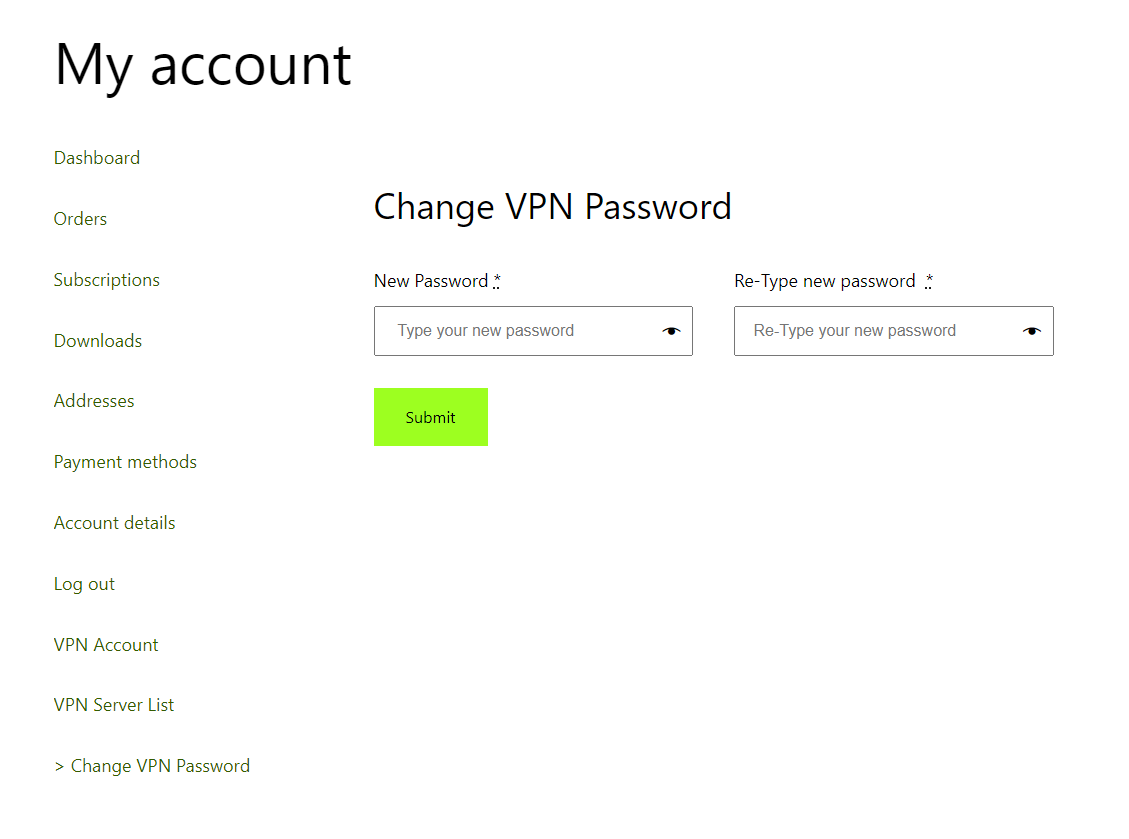
7. How to make your website look good
Wordpress/Woocommerce has fantastic templates available to make your site look amazing, we recommend to use either Envato or Woocommerce, see links below:
Envato:
https://themeforest.net/category/wordpress?term=woocommerce
Woocommerce site:
https://woocommerce.com/product-category/themes/?categoryIds=1033&collections=theme&page=1







